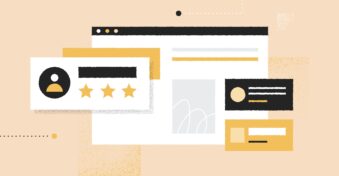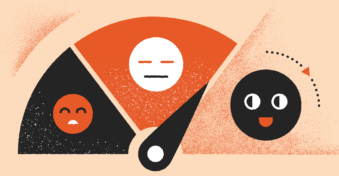Amongst all of Gmail’s handy-dandy tools, the one tool that has helped multiple individuals and organizations the most is the file attachment tool.
Let’s be honest — we’ve all tried to test out the email attachment size limit to see if we could send the max number of attachments without having to upload the data on a drive or use the help of an SD card or a USB stick.
But, if you’ve ever wondered what the Gmail attachment size limit is, this article is for you. Read on!
Sharing a Large File? Here Are the Gmail Send Limits You Should Consider
When you share attachments with someone on Gmail, you share the actual version of the attachment as well as the encoded version.
At the present moment, Gmail’s outgoing file size limit for email is capped at 25 MB. However, because both encoded and original files are sent to the receiver, you should ideally equate the file attachment size to 12.5 MB.
On the flip side, if you’re receiving emails from someone, then the email max attachment size is 50 MB in Gmail.
How to Get Around the Gmail Max Attachment Size
If the email file size limits mentioned by Gmail don’t cut it out for you, here are a few alternatives you can consider when sharing attachments with others.
Option #1: Use a file-hosting service
While the max size for email attachments is capped at 25 MB by Gmail, your larger files that exceed this limit would be sent in a Google Drive link.
Alternatively, you can upload your files on Google Drive or Dropbox, or other file-hosting services and share them as a link yourself rather than having Gmail do the work in the moment when you compose emails (most file-hosting services have a free plan that allows you to transfer large files — think multiple GBs of space freely available).
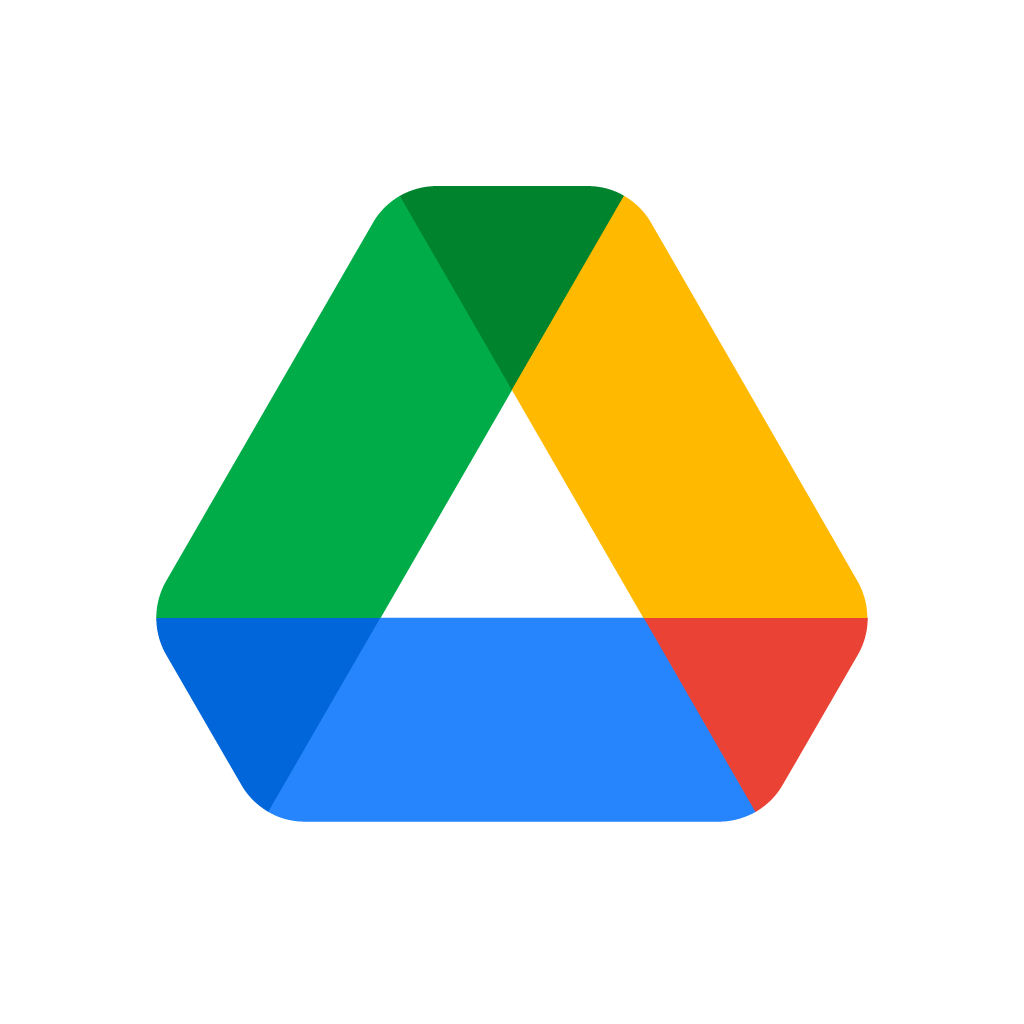
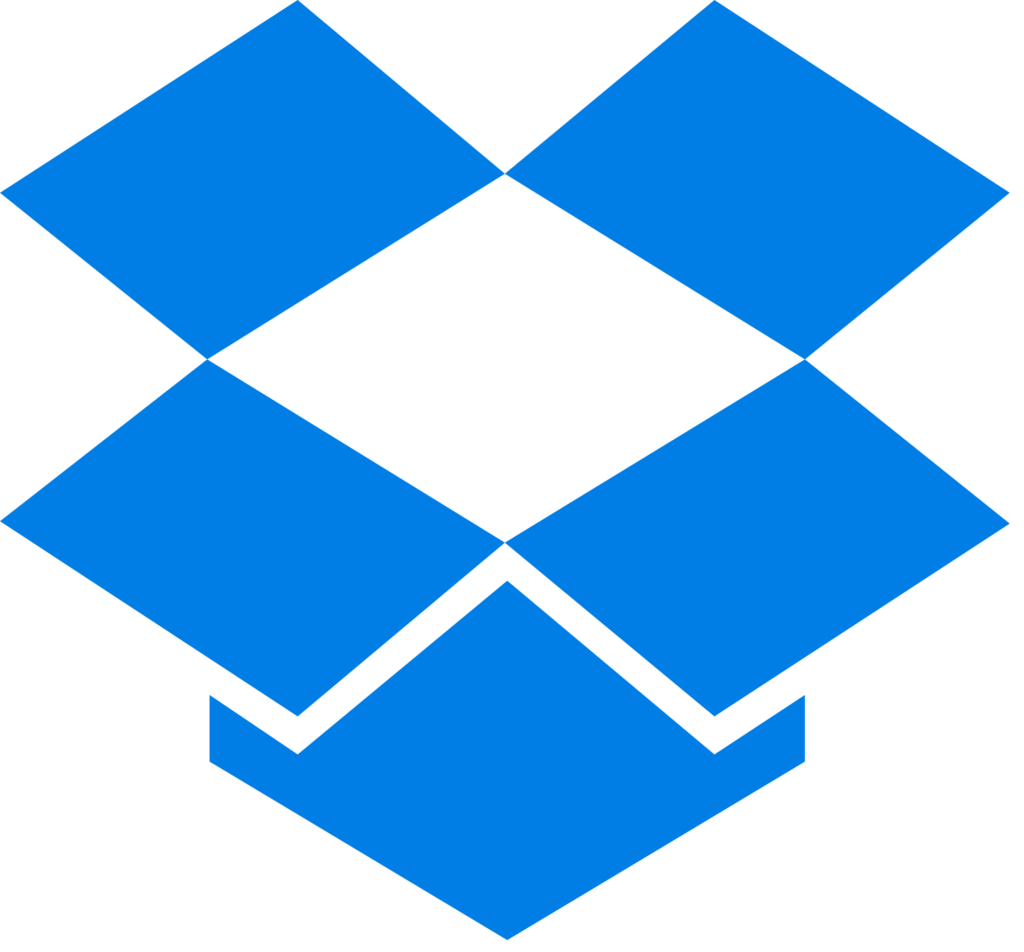
Alternatively, you can share documents using a different medium (e.g., your company server, flash drives, SD cards, or USB sticks).
Option #2: Compress files
If you only need to share data, and the file viewing experience can afford to take a hit then another option you can try is compressing documents to avoid email size limits. This can work in two ways:
- You reduce the quality of the file (this can be done with online solutions which change size limits from X to Y at no cost — e.g., PDFplatform can compress PDF files for free and without sacrificing quality).
- You can compress current documents to zip files (this can be done through your desktop by right-clicking on the document and selecting “compress to zip file”).
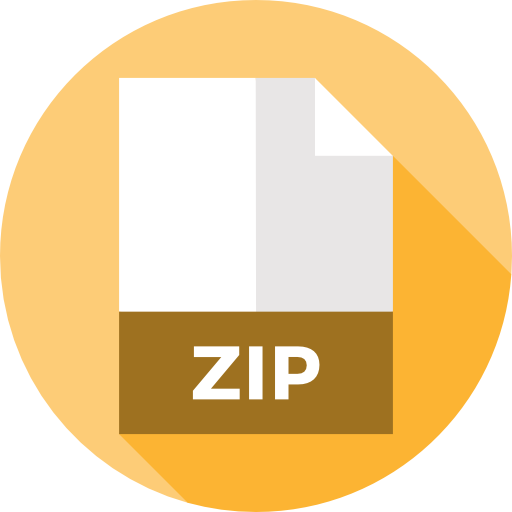
Option #3: Send multiple emails
Again, if the email viewing experience can be adjusted due to certain file size limit emails, then here’s another idea you can consider: sharing multiple emails. Divide your files based on their size, and send multiple emails as you see fit.
On to You
If you put that much planning and thinking into just sending attachments, we imagine you’re also someone who would put a lot of thought and dedication into managing the projects these attachments belong to.
And if that’s the case, there’s a new tool on the market we want to introduce to you: InboxCRM. The solution is easy to use, quick, and free. More importantly, it’ll help you manage all tasks in an efficient manner, which will help you keep track of all workflows and reduce time spent on alternating between solutions.

Interested to know what more the tool has to offer? Click here to add the extension to your browser.
FAQs
-
One of the best ways to send large video files is to upload them on a file-hosting service and share the link of the uploaded file so everyone can see it.
-
You can either share large video files as attachments or links. These links can be generated once you upload your video on Dropbox, OneDrive, or Google Drive.
-
Go to the folder you want to share, right-click on it, and select “compress to zip file.” Now, go to your email, select the attachment icon, and add the zip file to share a folder through email.
-
Go to Google docs, select a file, and click on “share.” Customize the setting to who you want to share it with. Once done, get the link to the file and attach the file to emails. You can also download the file and share it or directly email the file.