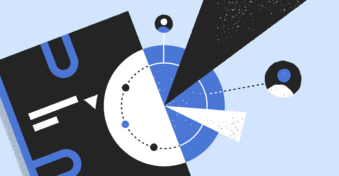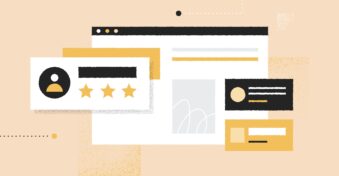CRM systems are a great tool to help businesses improve their customer relations. These tools are essential in assisting businesses to monitor new and existing clients and their place within the sales pipeline. If you think you need expensive software or additional programs to gain these benefits, don’t worry. Many businesses are using Google as a CRM, more specifically, Gmail.
Using Gmail as a CRM will only work if you also use Google Contacts, Tasks, and Events as the foundation. Keep reading to discover how easy it is to start using Gmail CRM now.
What is a CRM?
CRM stands for customer relationship management. CRM systems are useful tools that help you to improve relationships by keeping all your important contact details and client information in a central location. These tools also offer many ways that you can improve customer relations, such as tracking emails and following up with clients, monitoring where clients are in your sales pipeline so that your communications meet them where they are, and more.
CRM tools often contain a range of features that make them useful in recording, communicating, and monitoring old and new clients alike. The features you’re most likely to see include the following:
- Contact management
- Workflow automation
- Customization
- Third-party integration
- Customer service
- Employee and customer tracking
- Social media tracking
- Lead management
- Real-time data
- Analytics and reporting
- Sales forecasting
- Sales and marketing automation
However, many CRM programs can have too many features. You’ll probably never use some of these features, yet you’ll still need to pay for them. High-quality CRM programs aren’t cheap. Unless you’re a big corporation with a large sales and marketing force and branches spread out in different locations, chances are you might not get the full value when investing in a CRM. That’s unless you look towards free CRM options or even using CRM in Gmail.
Why Use Gmail as a CRM?
Are you already using Gmail to communicate with clients, vendors, and employees? Perhaps you’re even using it to monitor and keep track of your sales. However, did you know that by harnessing the full power of Google Workspace, you can create a simple yet effective CRM platform right within the email client?
Using Gmail as a CRM might not have all the bells and whistles some platforms advertise, but it’s effective and free. Also, another benefit that makes it good to use Gmail as a CRM is that you don’t have to switch between different programs. Everything takes place within Google, so you don’t have to switch between different programs to stay on track continually.
Many companies use different platforms to manage their CRM. In most cases, the sales and marketing teams work independently of each other. They don’t always know what the other department is doing or working on. This can cause a disconnection between these two aspects of the business, which can lead to reduced productivity, lead generation, customer engagement, and sales conversions. By using Gmail as a CRM, there’s better collaboration, as all employees can see in real-time what’s going on.
Some of the benefits of using Gmail as a CRM include the following:
- Gain a holistic view of their customers, vendors, and employees
- Keep their data in sync in real-time
- It’s easier for businesses to turn marketing engagement into sales
- Improves collaboration between different departments
- Enhances convenience and visibility
How to Use Gmail as a CRM?
Many CRM tools integrate directly with Gmail. However, if you’re looking for something simpler that doesn’t require third-party software or any charges, then using Gmail as a CRM is a good option. The Google suite of products already contains numerous tools that can be used to monitor contacts, sales, lead generation, and more. These tools also sync in real-time, making it possible for your team to collaborate efficiently, which leads to better productivity amongst different departments.
Using Gmail as a CRM is also a great way to identify the features that are critical for your business when it comes to customer relations. This will make it easier to choose the right CRM system when it comes time to scale your operations.
Let’s take a look at how to use Gmail as a CRM.
Use Gmail Contacts and Add All Your Prospects
Contact management is the heart of any CRM system. Before using Google Contacts as a CRM integrated with Gmail, you’ll need to add all your contacts to the platform first. This can take some time, but once it’s set up, it’ll form the cornerstone of your customer relationship management.
Google Contacts and Gmail have been seamlessly integrated already. So all you need to do is add all of your clients, prospects, vendors, and employees as Google contacts. When adding contacts, ensure to complete as many fields as possible. Having this information readily available is very important.
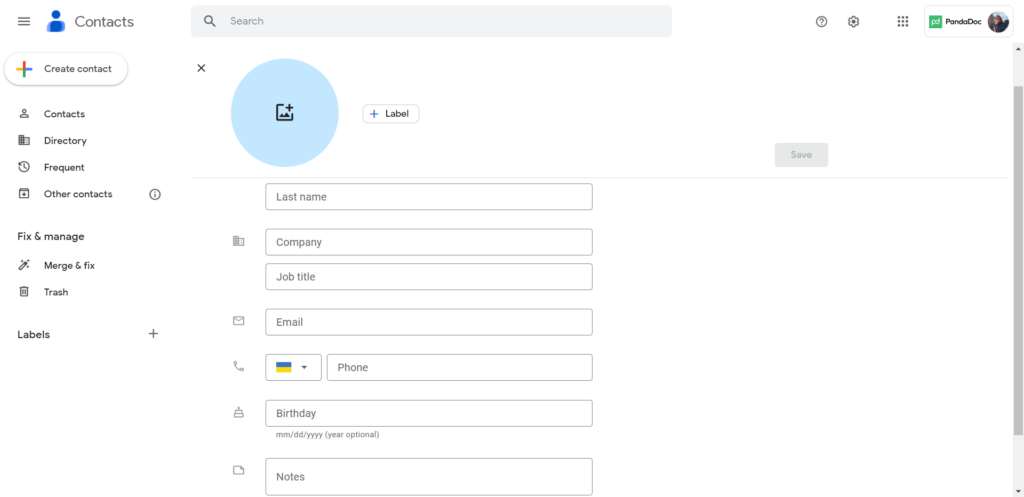
Create Groups Using the ‘Relationship’ Field
You’ll notice that CRM for Google Contacts also has some advanced fields. One such field is the ‘Related people’ tab. This is a text field that can be used to create groups. Since it’s a text field, you can add any relationship you want and adjust it as time goes on. For example, you can add relationships to differentiate between employees, vendors, and clients.
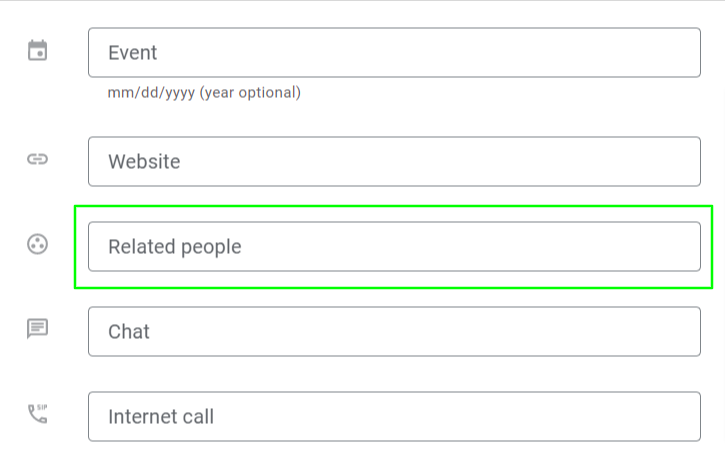
Depending on your needs, you can even go deeper with the relationships by differentiating what department the employee is in or where in the sales pipeline the customer is currently. However, remember that the more defined your relationships get, the more frequently they’ll have to be updated.
It should be noted that adding a relationship doesn’t automatically group these contacts. That’s a separate step. Adding the relationship status is for reference only and makes it easy to see at-a-glance who the contact is.
Track Your History With Each Contact
Another feature that’s important in CRM is being able to see your history with the client. Other third-party programs will track and record the person’s email communication, social media interactions, and even web page visits. Did you know that Google Contacts has a feature that tracks your email history with that contact? This is a feature that few people know about, but it makes a massive difference when you use Gmail as a CRM.
When you open a contact in Gmail, you’ll see a summary of their information, along with a section that shows all the recent interactions. This way, you can see what emails were sent, when, and you can even open up the emails to familiarize yourself with the client’s current situation.
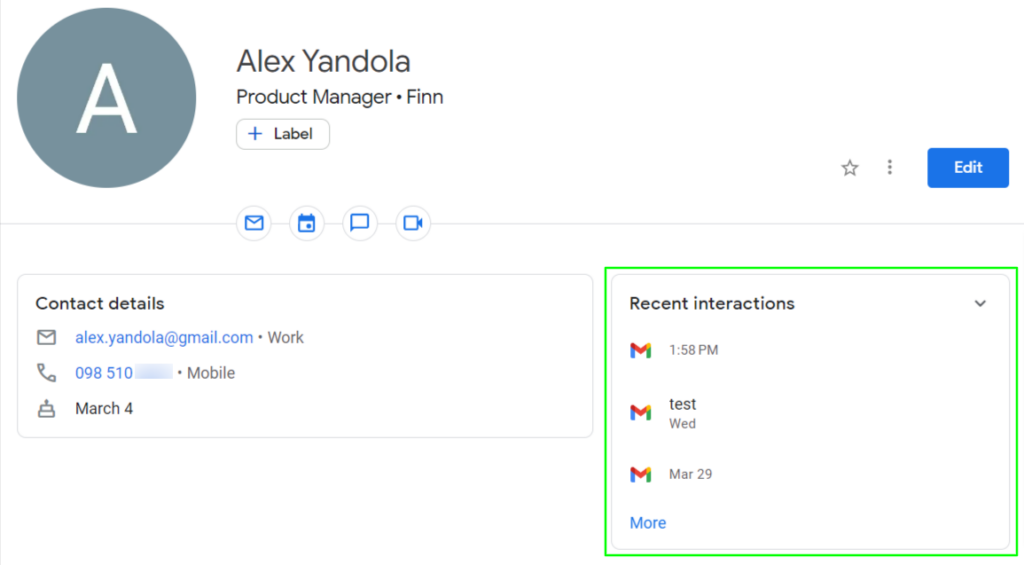
Use Notes to Manage Relationships
As you’re setting up your contacts, you’ll notice that there’s a ‘Notes’ field. This is the ideal place to keep track of any updates related to that contact. For example, if you provided customer service to help them resolve an issue, you can make a note of it with the date. That way, the next time someone from the business deals with the client, they can quickly see what the client has experienced to that point.
You can also use this field to leave updates regarding the last communications had with the client, any disputes, and even compliments. This is a great way for everyone in the business to know where the client is in the buying process. It’ll also make any future communications much more effective.
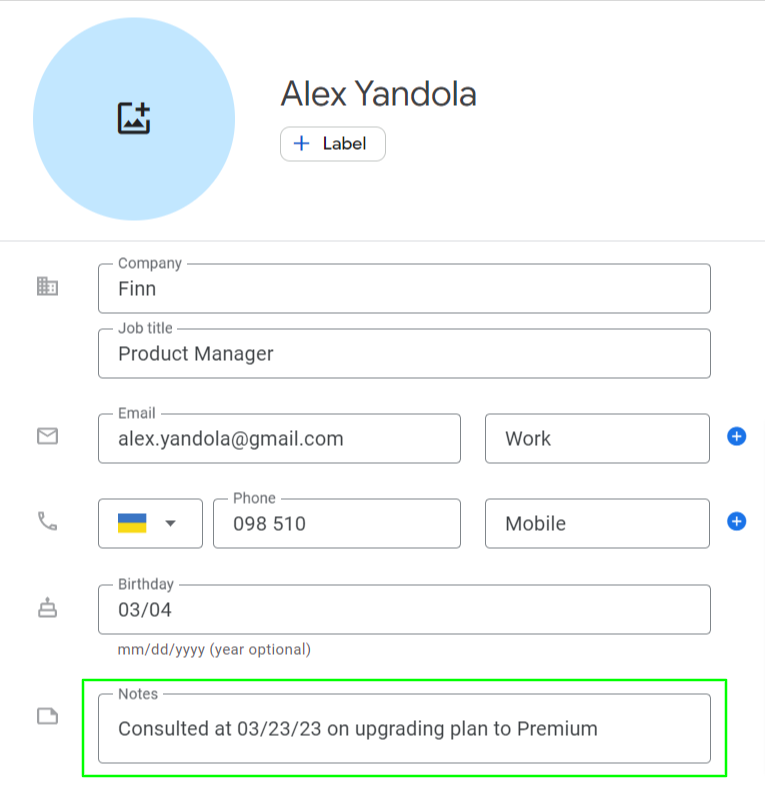
Use Custom Fields to Track Sales
Just above the ‘Notes’ field in Google Contacts, you’ll find another useful field called the ‘Custom Field’. One of the best uses of this field is to track your customers’ purchases. In this field, you can list all the products or services your client has purchased. This can give you a good idea of their buying habits, along with insights into what their preferences are.
The customs field doesn’t only have to be used for tracking purchases. It can also be used to track any other elements that are important to your business, such as where the client heard of you, etc.
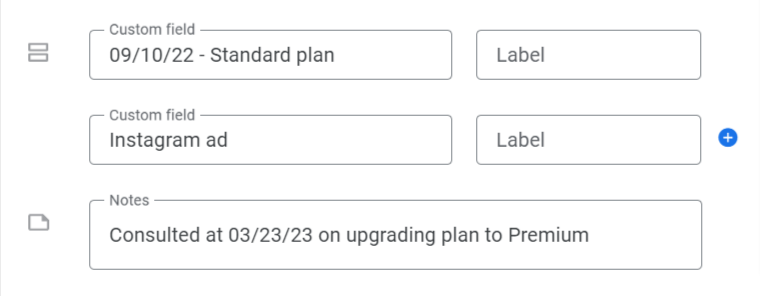
Use Email Templates to Send Follow-Up Communications
Templates are one of Gmail’s oldest features, and it starts showing its worth when you start using it as a CRM. Creating email templates for repetitive emails is a great way to simplify your mailing process while also making it more efficient. Your business might be getting the same questions over and over, or you might enjoy sending a personalized email about the product purchased to the customer. In these situations, templates become very useful.
You can create your templates beforehand, ensuring they contain all the relevant information, branding, etc. Then when you receive an email that can be addressed with a template, it saves you a lot of time in responding. Templates should be created for any email that you send multiple times a day, such as frequently asked questions, product listings, brochures, etc.
Before creating a template, ensure this feature is enabled in your Gmail. Go to Settings > See all settings > Advanced > Templates > Enable.
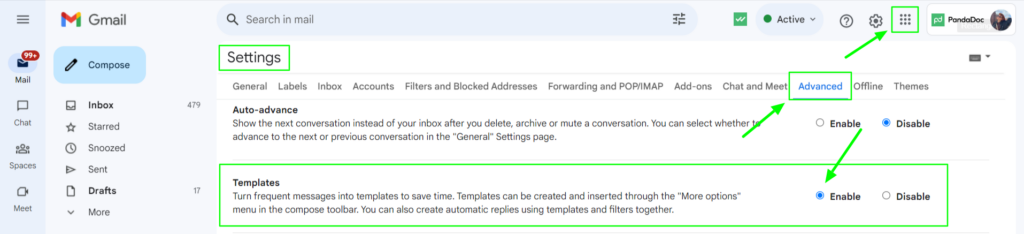
To create a template, start composing an email and insert text or your template. Then click on the three dots on the tools ribbon below and choose the Templates option > Save draft as template.
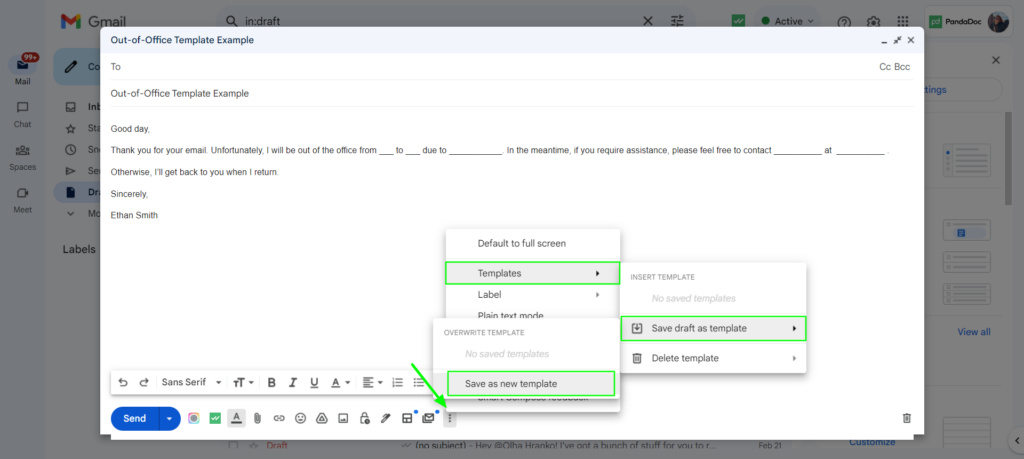
Use the Label Tool to Create Segments
Labels are a great way to create segments in your contacts. Segments are a great way to isolate a similar group of people for various reasons. For example, you can have labels to segment your customers, vendors, and employees.
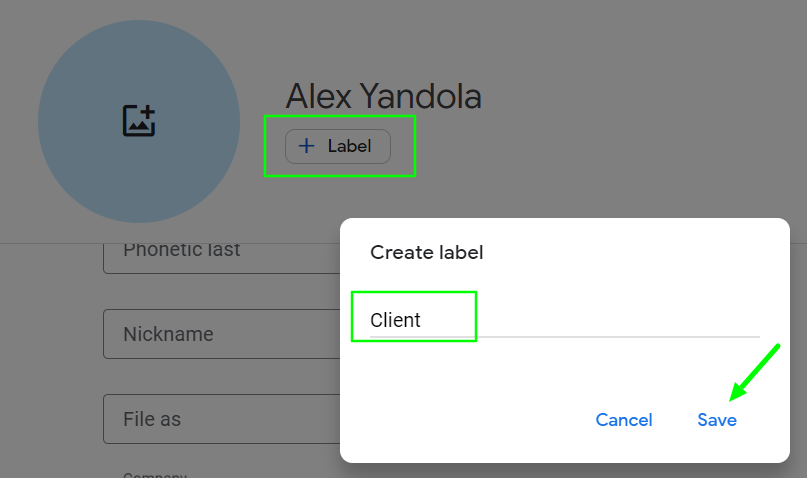
You can also go deeper into segmentation and divide them according to the department they work, or where in the sales pipeline the customer is. To make things even easier, you can color code your labels to make them easily identifiable. Having your labels color-coded also makes it easier to find the group you’re looking for.
Use Tasks to Create Pipelines and Lists
A sales pipeline is another essential CRM feature that makes it easier to track your leads as they travel through the sales process. Gmail already has a native feature that can be used for this, known as ‘Tasks.’ Although ‘Tasks’ is typically used to keep track of your to-do list, it’s also quite useful for keeping track of your clients as they get ready to make a purchase.
The basic sales process can be divided into leads, prospects, presentation, contract, and close. However, this can be adjusted according to your process. You can create a list for each phase in the sales process. Then you drag the client’s email into the appropriate phase. This will allow you to see where the clients are in the process so that you can communicate appropriately.
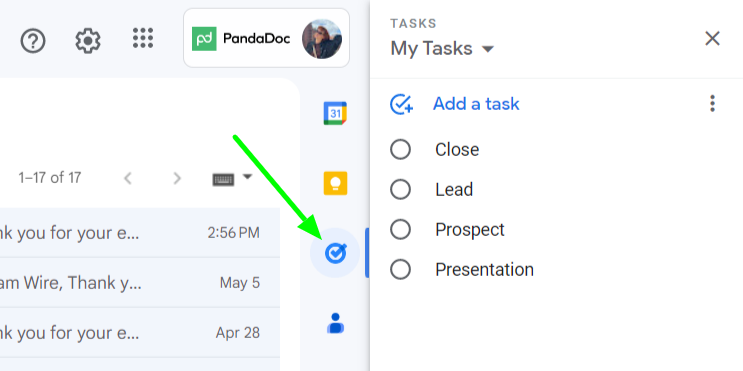
Why Not Use a Gmail Integrated CRM Tool?
We’ve just shared a few ways that you can use the native Google contact management software in Gmail to improve your customer relations. This process is effective and free, and it gives you a much better idea of what you need from a CRM. Once you’re ready to start scaling your CRM, there are many Gmail-integrated CRM tools that you can consider.
Freshsales is a free third-party CRM that integrates with Gmail. Alternatively, there are also browser extensions that add CRM functionality to Gmail, such as the InboxCRM extension, which you can consider.
These integrated tools are a great option when you need to scale your CRM or if you need more features currently not provided in Gmail.
Final Thoughts
CRM tools are essential for businesses that want to provide a great customer experience and build solid relationships. However, full-suite CRM tools can become quite expensive.
There are many free options available, but if you’re just starting to implement CRM, why not use Gmail as your CRM? This will give you a great idea of what features to look for when scaling your CRM.
You can also consider a Gmail-integrated extension, such as InboxCRM. This tool provides additional CRM features directly in your Gmail inbox.
FAQs
-
CRM software for Google is beneficial, as it allows users to sync all of their data across multiple Google platforms and their CRM. Currently, Google doesn’t have its own CRM, however, there are many Google based CRM tools to choose from. These tools include Zoho, Freshsales, InboxCRM, and others.
-
CRM integration with Gmail are tools specifically developed to sync with your Gmail inbox. These tools bring CRM functionality to your inbox and make it possible to keep track of all your contacts in one place. You can also monitor where these clients are in your sales pipeline, along with other relevant information.
-
To build a Gmail CRM system, you need to utilize Google Contacts, Labels, Tasks, and email templates. Start by adding as much information to all of your contacts. Add ‘Relationships’ to create groups that can be referenced, and ‘Labels’ to segment them. Use ‘Notes’ to keep the relationship status up to date and ‘Custom Fields’ to track sales.