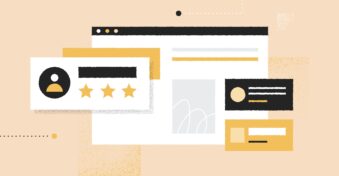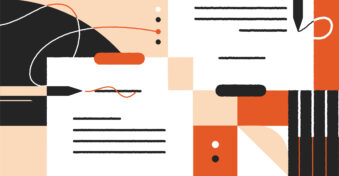Ever sent an email to the wrong person? Or perhaps the content in the email was not so appropriate for the sender? Maybe the email you sent was incomplete?
Don’t worry — we’ve all been there! In this article, we’re covering a few quick ways you can recall an email already sent in Gmail.
Gmail Email Recall: How to Do It Right
1 – Begin by logging into your Gmail account and going to settings (you’ll find the settings icon on the top right corner of your desktop)

2 – Click on “See all settings” and find the “Undo send” option. This option would be in the “General” section of settings.
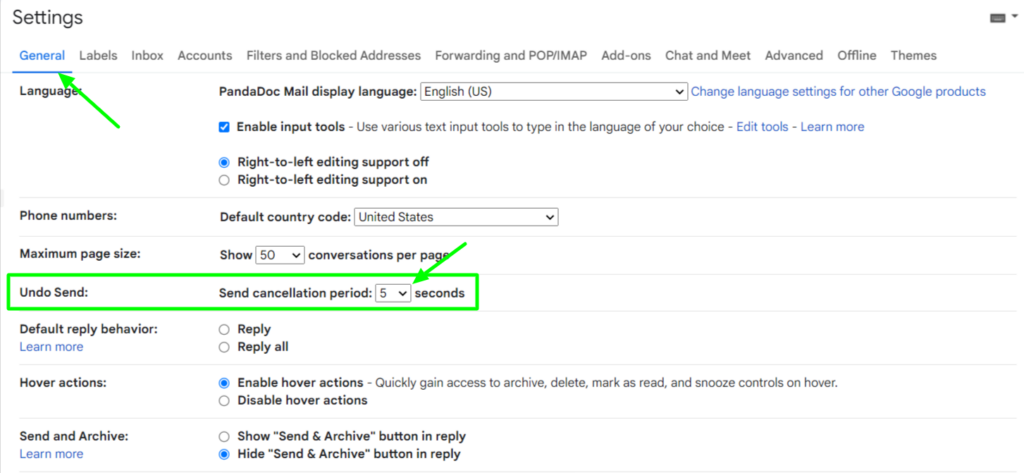
3 – Scroll the cancellation period and set the period at either 5, 10, 20, or 30 seconds. You cannot exceed the 30-second time limit. Once done, go to the bottom of the page and click on “Save Changes.”
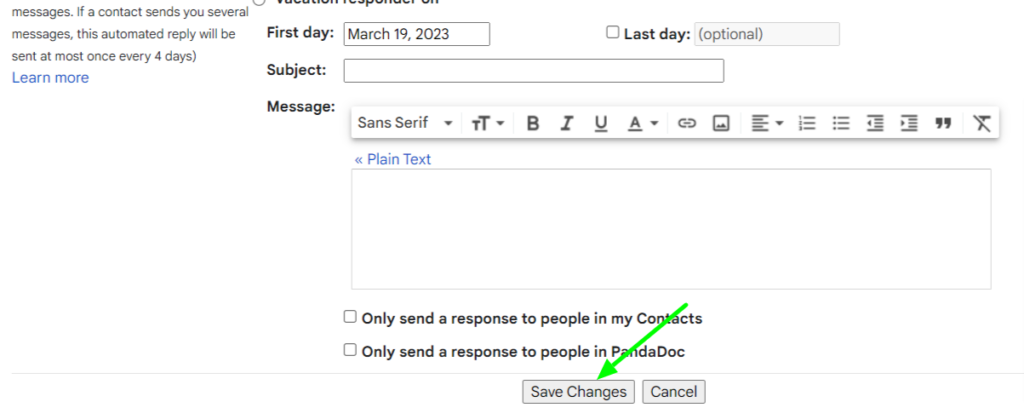
4 – To test if the undo option works, go to “Compose” and begin drafting a test email.
5 – Once you click “Send,” a notification will appear on your desktop. The notification will have two options: “Undo” and “View message.”
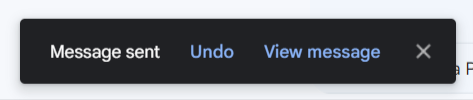
6 – If you wish to unsend your mail, click “Undo.”
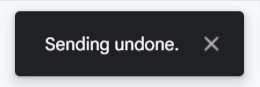
A Few Need-to-Knows
Need to know #1: While we’d like Gmail to have the option to recall mails for a longer period of time, please note that the notification that says “undo” and “view message” will disappear after a maximum of 30 seconds (it’ll disappear faster if you set your timer at 5, 10, or 20 seconds). You cannot undo any emails after that timeline, even if the receiver hasn’t viewed them.
Need to know #2: Experts suggest writing your emails on word processing applications like Word Doc or Google Docs to ensure you can write, proofread, and end your email professionally without the fear or risk of prematurely sending your email.
Need to know #3: Users can employ the above-mentioned methodology to recall messages sent from their desktops or iPhones. Unfortunately, you cannot undo any emails sent on Android.
Wrapping Up
We hope you found the answers you were looking for in this article. If you wish to learn more about recalling emails in Gmail or if you have any questions about the same, please check our FAQs section.
Alternatively, if you wish to take your Gmail game one step further and would love to explore how to get the most out of the application, consider adding the InboxCRM extension to your browser — it’s free, easy to use, and it’s a one-stop-shop that’ll help you manage all your workflows effortlessly.
FAQs
-
Yes, you can absolutely recall a message sent on Gmail. It’s possible to unsend an email within a 30-second time limit. Unfortunately, if you exceed that time limit, it’s absolutely not possible to unsend emails after that timeline. It means that you can’t recall an email in Gmail after 10 minutes, one hour or anything longer than 30 seconds. Additionally, you can only recall emails on your desktop or iPhone (you cannot recall an email on Android).
-
To recall an email in Gmail, open your app and go to settings. Once there, select “General” and then “Undo send.” Over there, you’ll be able to see a time limit for cancellation (e.g., 5 seconds, 10 seconds, 20 seconds, etc.). Choose the cancellation period, select “Save changes,” and click “Undo send” anytime you want to recall an email.
-
The process to recall an email on your iPhone is just the same as recalling it on your desktop. To begin, go on your Gmail app and select settings (the app is available on the App Store). Once there, select General > Undo Send > Set Cancellation Period > Save Changes. When you want to recall an email, click “Undo send.”