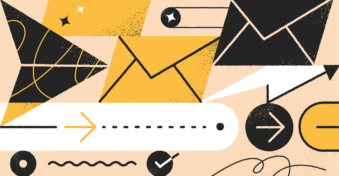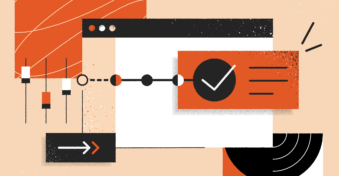A business email account is the ultimate beginning of creating a professional workplace setup with Google. For example, consider these two email options:
Which of these looks like a trustworthy email ID? The first one, right?
That’s because the first email address suggests you belong to an organization. Whereas with the second email ID, you could be anyone.
So, if you wish to create a business email, look no further. This article is for you.
Importance of Setting Up a Business Gmail Account
A business Gmail account has multiple benefits. Some of them are as follows:
- It helps you look trustworthy. A Gmail business email will give you an authority in front of your prospects, customers, and investors. Everyone trusts an email ID that’s associated with an organization’s name because you can rely on the track record of the organization.
- Gmail for business provides personalized email IDs. When you create a business email in Gmail, you get to select the domain name, and you can personalize it to the name of your organization and can even create custom IDs with names for your coworkers.
- You get other benefits. If you use a business email with Gmail, you get additional benefits, such as extra storage space, security, and a collaborative Gmail business environment, where all your necessary apps and tools, like Google Docs, Calendars, Sheets, and Contacts, can work with a singular email address.
Gmail Account for Business: How to Set Up a Gmail Business Account
To set up a Gmail account for business, these are the necessary steps you should follow:
Step 1: Begin by going to your Google workspace account or click on this link: https://workspace.google.com/business/new-business/.
Step 2: To create a Google business email, select “Get started.”
Step 3: From there, add the name of your business, and include details such as the number of employees and the region you belong to.
Step 4: To develop a professional email in Gmail, you’ll need to add more information, such as your first and last name and your current email address. You can also either connect an existing domain or you can create a new domain, too.
Step 5: If you wish to move forward with a new domain name, type in the domain name you want, and you’ll get a list of available domain names and prices.
For example, this is what it could look like when you select a new domain name.
Step 6: Additional details will be required (such as your business address and phone number). Adding this information will help you manage your Google Business profile.
Once you’re done adding all details, you can choose to educate your audience about setting up a Gmail account for business and how to manage the multiple apps Google is associated with (they can opt-out any time, too).
Step 7: Finally, to complete the last couple of steps of “how to create a Gmail business account,” you can go ahead and add your personalized username and password, and then set up your account by clicking on “agree and continue.”
Gmail Business Account — What Do I Do Next?
Once you create a Gmail business account, the very next steps involved are for you to manage it. While Google’s existing integrations might be handy, you can go one step further and use a customer relationship management (CRM) support system that will help you effectively manage all leads, updates, and interactions that go through your inbox.
InboxCRM can be that support system for you. The solution is easy to implement, intuitive, and can help you effectively manage leads, updates, and interactions without any hassle. Best of all, it’s completely free to use!
Get the free InboxCRM browser extension now.
FAQs
-
For using Gmail for business email, you’ll need to go to Google workspace and select “start a free trial.” From there, add the necessary details, such as domain name, number, address, user name, etc., and click on “agree and continue.”
-
If you’re wondering how to get a business email for free, then you can use the free 14-day trial Google provides. Alternatively, there are other free services, such as Zoho mail, that you can consider. Explore this resource to get a free business email.