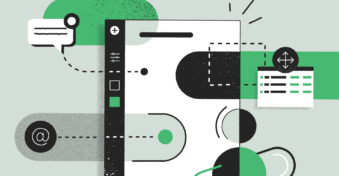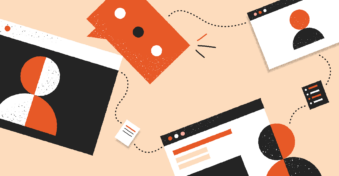In the corporate world, image is everything (your first impression might be your last impression, and all that). So, what’s the one quick way to throw your image down the drain?
It’s to use an unprofessional email address.
Your middle school email address, if it reads something like “[email protected],” won’t cut it anymore.
If you’re looking to ditch your old email address and create a good business email, this guide is for you.
Creating a Professional Email Name: How to Do It Right
To conduct and successfully complete the mission “email name professional,” here’s what you’ve got to do:
Begin by considering your options. There are multiple email providers out there (Gmail, Outlook, and Yahoo Mail being some of the popular options). While selecting one, consider what these services can offer you. For example, you can consider questions like:
- Do they have ample storage?
- Do they have additional tools you can use (e.g., OneDrive and Google Drive)
- Do they support the languages you speak (and conduct business in)?
- Are they easily accessible?
- Are they secure?
Alternatively, if you’re looking for a service provider for creating professional email campaigns, you might benefit from services like HubSpot, Zoho, Sendinblue, etc. There are other factors and questions you’ll have to consider before choosing an email marketing automation service as well.
Your top considerations should be:
- Do they allow you to segment and target your email list?
- Will you get detailed analytics?
- Do they have an editor that allows you to create multiple professional emails and graphics?
- Are they affordably priced?
- Are they the best fit for your needs?
Once you decide on a service provider, begin creating an email address. One quick way to do that is to type “create an email on XYZ service provider.”
Here’s an example of what that could look like:
And this is what your search engine result might look like:
Click on “create account” (or a variation of something like that if you’re looking at a different service provider). Once you do, this (or something very similar) is what the screen should look like:
Add the name you want (learn how to create a professional email name below), and then click “next” to add your password — make sure your password contains a mix of letters and characters to get the benefit of maximum security.
From there, add details like your full name, place of residence, date of birth, and fill in the gaps for other such questions that your service provider asks you. (The list of these questions may vary slightly from service provider to service provider. And if you use an email automation service, the list of questions they ask you might be more extensive.)
Once you’re done creating an email ID, the service provider will walk you through all their features. If you still need further support, you can check out videos by experts to learn how to create professional IDs.
A Few Dos and Don’ts
When creating a professional email name, here are a few things you should keep in mind to put your best foot forward:
- Be sure you stick with some variation of your name (e.g., it’s better to use [email protected] than [email protected]).
- You can use numbers but don’t overdo it. For example, [email protected] is fine if you’re in a pinch and you can’t find user names matching your identity. Something like [email protected] is not okay.
- Create workplace-appropriate IDs. Ensure that it doesn’t have any double meaning or trespass into sensitive topics that may present as unprofessional.
- Make sure to use something that’ll stay relevant. For example, if you’re a digital nomad and you use your email as one point of contact no matter which city you reside in, it doesn’t make sense to add a city name to your email address.
- Make your email address extremely easy to read and digest.
What to Do Next
Once you’re done creating a professional email address, the very next step is to manage your emails. One good way to do that is to get a CRM tool. If you wish to operate using email automation, tools like HubSpot provide excellent capabilities.
But if you’re an individual and want to reduce the time spent managing projects, pipelines, workflows, and tasks, then there’s no better tool we can recommend than InboxCRM. The solution can be added as a browser extension and is entirely free for all users.
Learn more about it here.